Importing from Evernote
You can export your content from Evernote into Slite one note at a time or all at once, here's how.
What you need to know
For Evernote content import into Slite, the Desktop app is required, imports won't work in the Slite web app.
Sadly, your images will not be saved. You can drag and drop them back in separately from thenote_title.resources folder. We apologize for this inconvenience!
This can only be done via the Evernote Legacy app.
Exporting individual Evernote notes (in Evernote Legacy app only)
In Evernote, select the notes you wish to export, and right click them to select Export Notes.
Export as HTML.
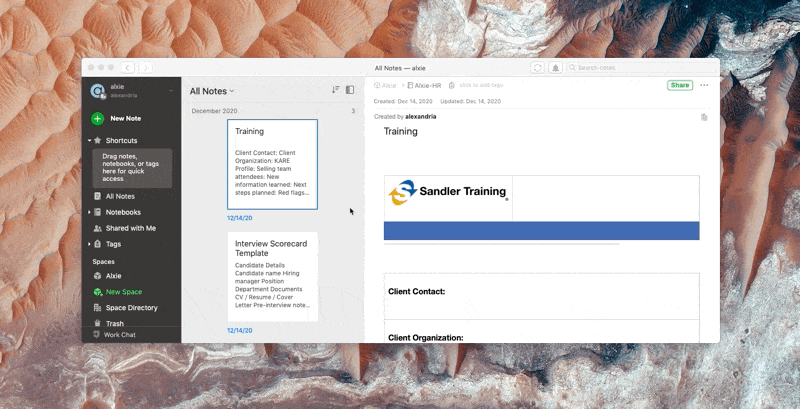
Exporting Evernote notes in bulk (in Evernote Legacy app only)
Click on Notebooks to enter the notebook view
Select File > Export All Notes.
Export as HTML.
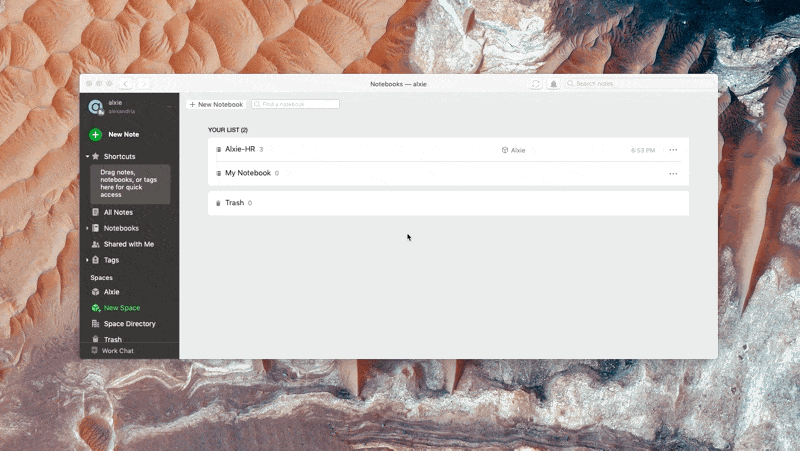
Once you have your files, import them to your workspace
Once you've exported your files from Evernote, you can import them into Slite by following these steps:
Click on "Import" in the lower section of the left sidebara. Alternatively, in the Mac app, you can choose File > Import... from the menu bar.
Select Evernote as your source
Select your Evernote file from the file picker
Choose your destination channel